Last year, Google rebranded the G Suite to Google Workspace, starting with Enterprise, Non-Profit, Educational Institutions, and more. Later, the company announced Google Workspace for all the 3 billion users that are using its products.
As a part of that, the internet giant is also introducing Google Chat, the service which was earlier known as Hangout Chat, along with Rooms and Meet right into the Gmail application as well as the web interface.
If you are one of those people who don’t use the Google Chat tool and only use Gmail, then there’s no need to keep the service around in Gmail. Instead of getting distracted or annoyed by the Chat option, you can easily disable it.
Given that Gmail is the primary email service provider for millions of users, the company is hoping to get more customers for its other services by bundling them in the interface of its email service. However, if you are not using those new services, there’s no need to keep the bloated interface and you should remove or disable them.
In this step-by-step guide, we will show you how to disable the Google Chat feature in Gmail no matter what platform you are using — Android, iOS, or even Web. Check out this guide and follow the steps.
Disable Google Chat in Gmail on Android
Step 1: Open the Gmail app on your Android phone.
Step 2: Tap on the hamburger menu and from the options, select “Settings” and then select the Google account.
Step 3: From the General tab, disable the Chat option.

Disable Google Chat in Gmail on iPhone
The process for disabling Google Chat on the iPhone is very much similar to the method that we followed for Android.
Step 1: Open the Gmail app on your phone and go to Settings.
Step 2: In Settings, select the Gmail ID for which you want to disable Google Chat.
Step 3: You will find Chat under the General menu. Disable the toggle and enjoy a streamlined Gmail experience on mobile.

Disable Google Chat in Gmail Web
Once you have disabled the Google Chat option in the Gmail application for your smartphone, whether it’s Android or iPhone, you may also want to do the same for the web version. Thankfully, Google has added support for disabling Chat on the web. Here is a step-by-step guide for the same.
Step 1: Visit Gmail on the web and sign in using Google account credentials.
Step 2: If you are using the new Gmail interface, you will see the Google Chat, Rooms, and Google Meet on the left sidebar.
Step 3: Click on the Settings icon at the upper right corner.
Step 4: Select “See all Settings” from the following menu.
Step 5: Go to the Chat and Meet menu. You can now either revert to the Classic Hangouts or completely turn off the chat feature.
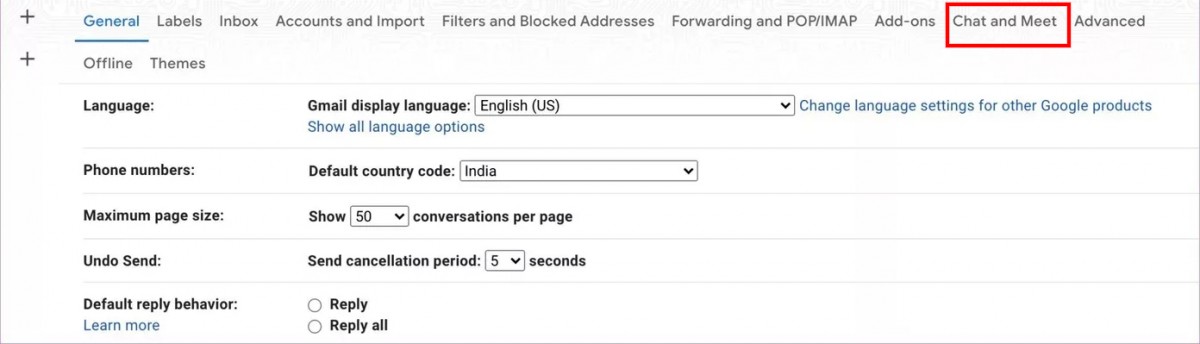
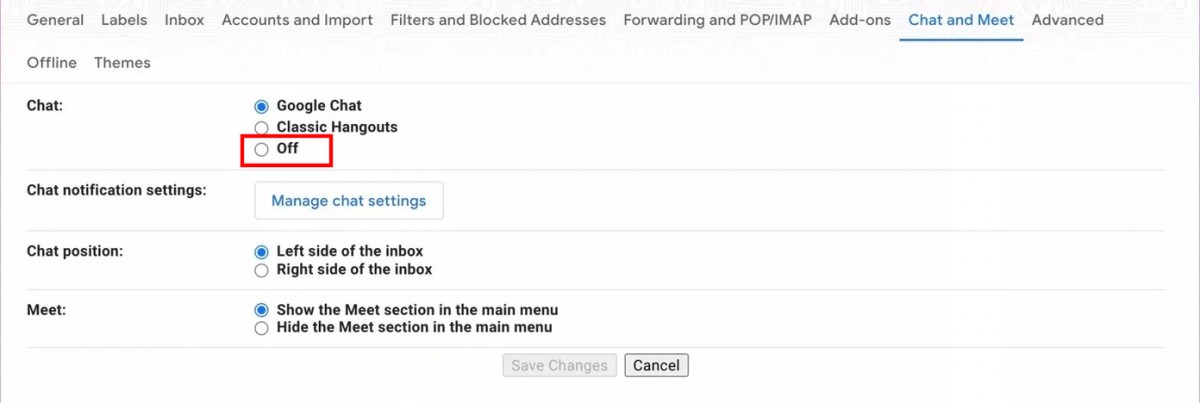
From the same menu, one can change the Google Chat position from left to right as well. Don’t forget to hit the Save Changes button at the bottom before leaving the interface. Otherwise, you won’t see the applied changes to Gmail.


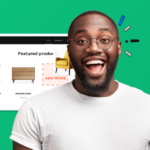
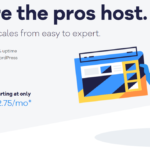


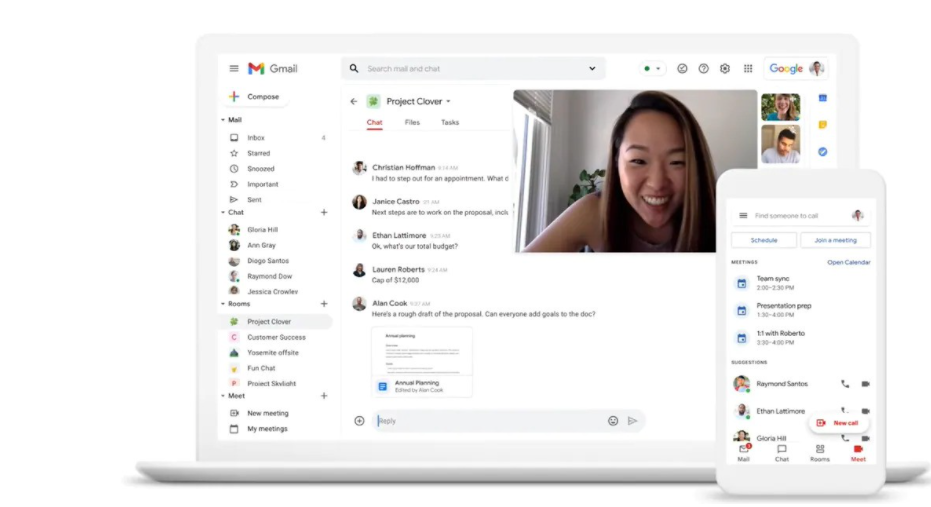


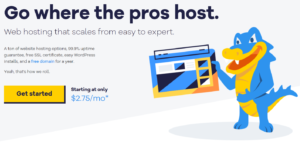

More Stories
How to Monitor Backlinks Effectively?
How to enable Wi-Fi Calling on your Apple iPhone
How to use new Immersive View in Zoom video calls