Google is notorious when it comes to data collection and the company stores location data about everywhere you go with its location history option and this happens even when you have not installed the Google Maps app on your smartphone.
By default, the feature is turned off but there are several services from the search engine giant that needs access to the location history and once you have enabled it, the company will start collecting data. And there’s a good chance that you may have enabled the permission for location access.
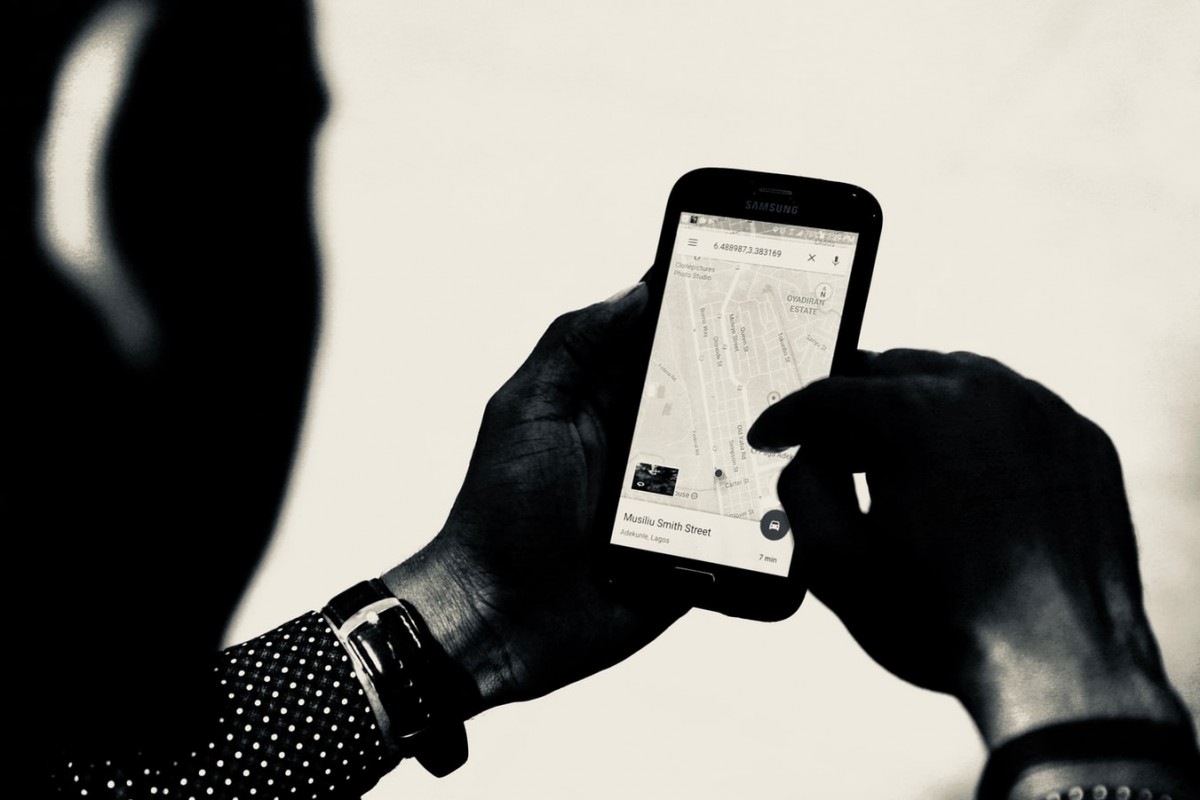
If you don’t want to share your location history with Google, you can turn it off on your Android smartphone. Given that it’s an account-level setting, once disabled, it won’t collect data from any of the devices connected to your account.
How to disable location history in Google Maps
Step 1: Open the Google Maps application on your smartphone.
Step 2: When the app opens, tap on your profile picture at the top-right corner.
Step 3: On the Personal content settings page, scroll down to “Location History is on” and tap on it.
Step 4: Google will now take you to Activity controls in your Google Account and you can just toggle Location History off to disable it.
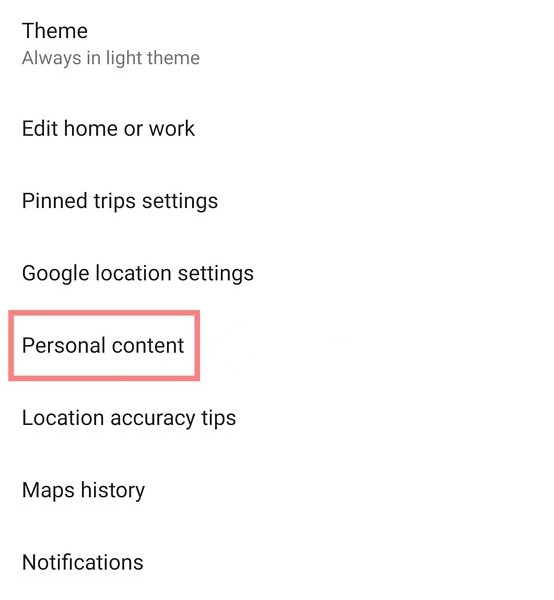
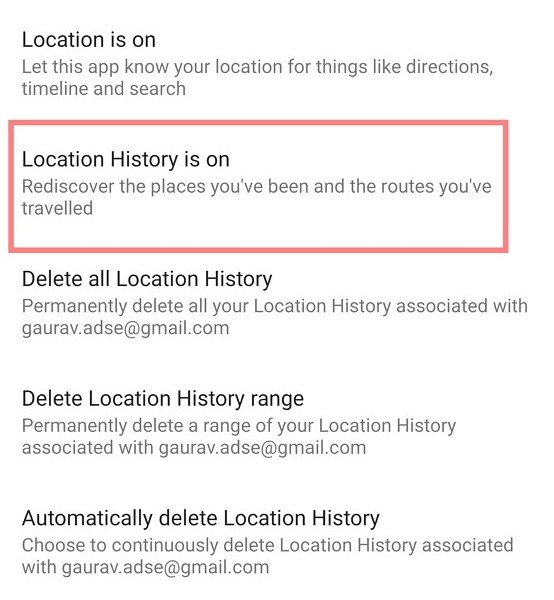
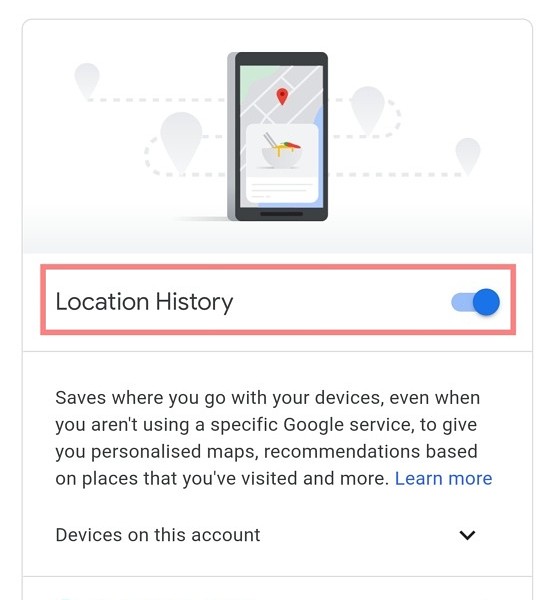
That’s it. Once you have turned the toggle off, the location history will be disabled for your account. If you don’t want to disable the feature, you also have an option to auto-delete your location data older than 3, 18, or 36 months.


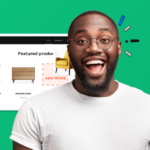
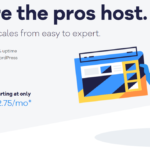


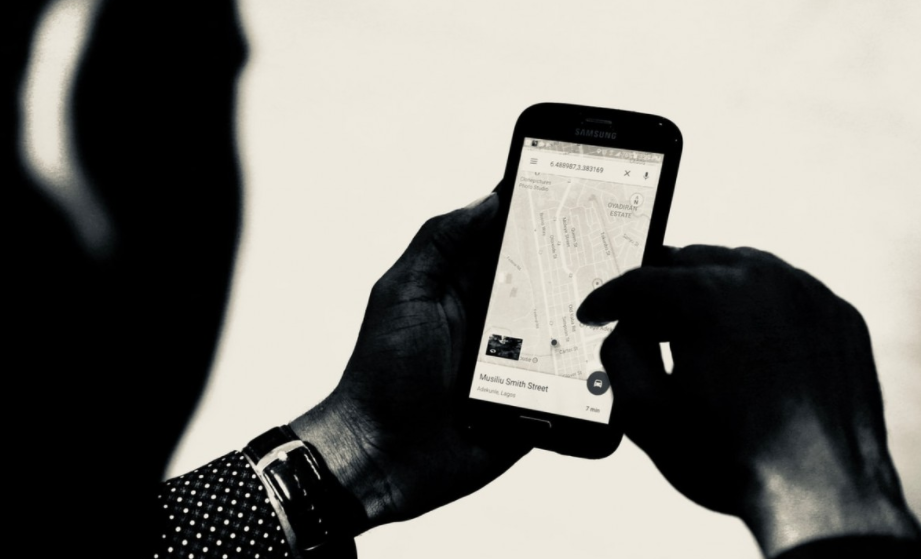


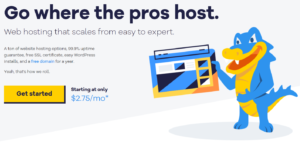

More Stories
How to Monitor Backlinks Effectively?
How to use new Immersive View in Zoom video calls
How to enable Mini Menus for text selection in Microsoft Edge